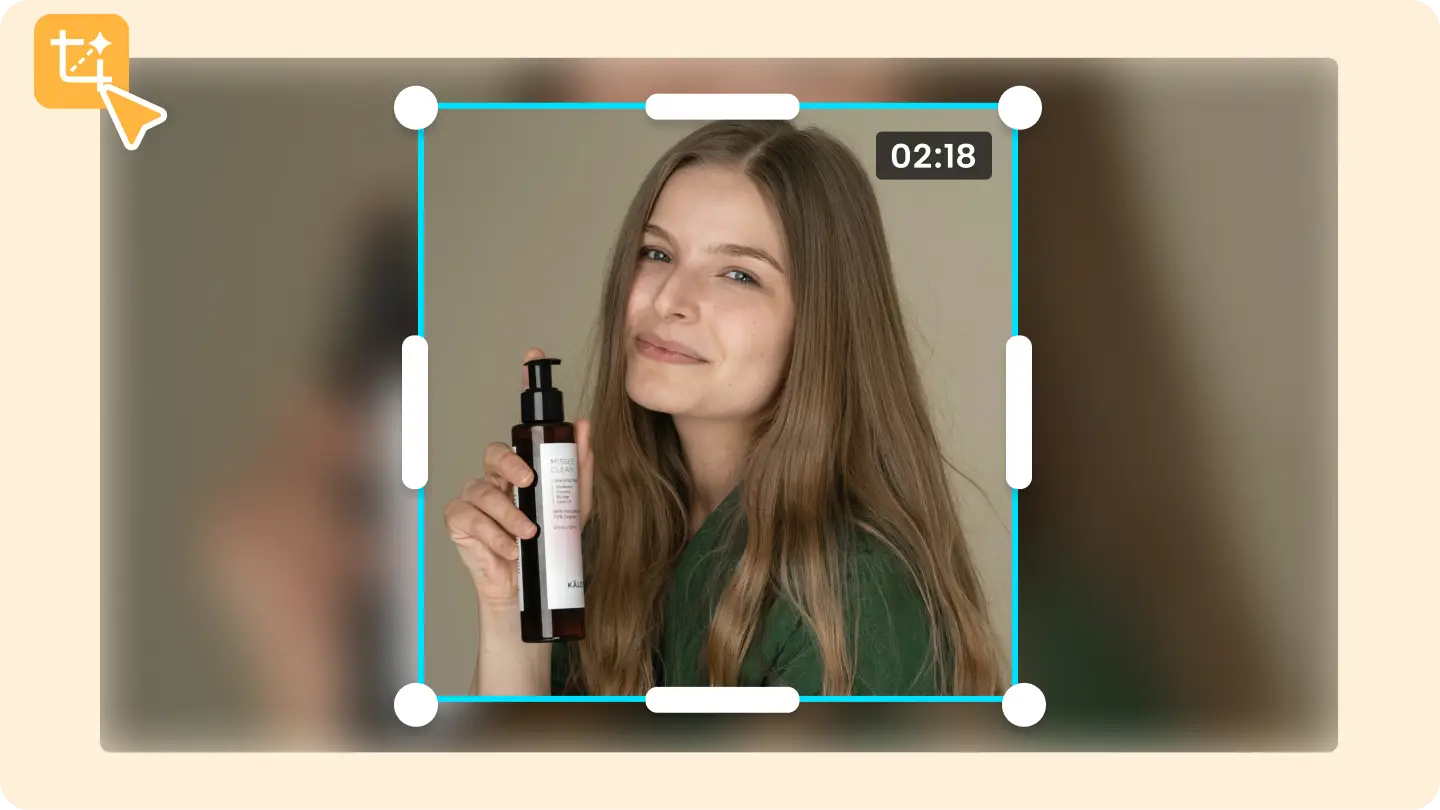Large video files can be challenging to share, upload, or store. Whether you're creating content for social media, email, or cloud storage, knowing how to make videos smaller is a game-changing skill. High-quality videos often come with the drawback of massive file sizes, which can slow down uploads and consume valuable storage space. Additionally, platforms often impose strict size limits, making it necessary to optimize your videos. Reducing file size not only improves accessibility but also ensures smoother playback across different devices and networks. With the right techniques, you can strike the perfect balance between size and quality.
Whether you're creating content for social media, email, or cloud storage, knowing how to make videos smaller is a game-changing skill. Here are five effective ways to reduce video size while maintaining quality.
1. Compress the Video
Compression is one of the most efficient ways to make videos smaller. By reducing the bitrate or applying advanced codecs like H.264 or H.265, you can shrink the file size without significantly impacting visual quality.
How It Works:
- Use tools like CapCut Commerce Pro to compress videos directly online.
- Select compression settings that balance file size and resolution.
Best For:
Sharing videos via email, uploading to cloud storage, or meeting size limits on platforms.
2. Lower the Video Resolution
Reducing the resolution from 4K to 1080p or 720p significantly decreases the file size. Lower resolutions are ideal for situations where high-definition quality isn’t necessary.
How It Works:
- Adjust the resolution in your video editing tool.
- Use preset resolutions (e.g., 1080p, 720p) to optimize for your intended use.
Best For:
Streaming on slower internet connections or creating videos for mobile devices.
3. Trim Unnecessary Sections
Sometimes, a video’s size is unnecessarily large because it contains extra footage that isn’t needed. Cutting out unwanted sections can significantly reduce file size.
How It Works:
- Use an online editor like CapCut Commerce Pro to trim the video.
- Remove intros, outros, or irrelevant clips to focus only on key content.
Best For:
Highlight reels, promotional content, or concise storytelling.
4. Convert to a More Efficient Format
Some video formats are more efficient at compressing data. Converting your video to formats like MP4 (H.264 codec) ensures smaller file sizes with good quality retention.
How It Works:
- Upload your video to a converter tool.
- Select a modern, efficient format like MP4 or WebM.
Best For:
Optimizing videos for social media, web uploads, or cross-platform compatibility.
5. Reduce the Frame Rate
Videos with high frame rates (e.g., 60fps) are often larger in size. Reducing the frame rate to 30fps or even 24fps can shrink the file size without a noticeable impact on playback quality.
How It Works:
- Use a video editor to adjust the frame rate during export.
- Choose a lower frame rate suitable for your audience and platform.
Best For:
Videos meant for casual viewing or platforms where high frame rates aren’t required.
Final Thoughts
Making videos smaller doesn’t have to compromise their quality. By compressing, lowering resolution, trimming, converting formats, or reducing frame rates, you can create compact files that are easier to share, upload, and store.
With tools like CapCut Commerce Pro, these methods become simple and accessible, enabling you to optimize videos for any platform or purpose. Start resizing your videos today and experience the convenience of smaller, yet high-quality files!